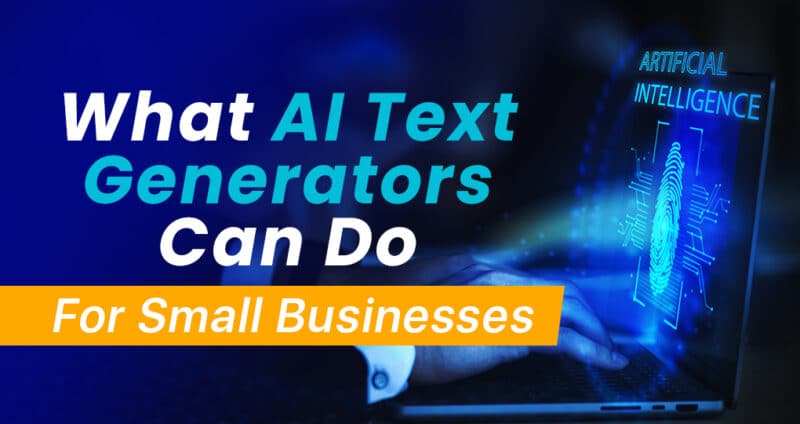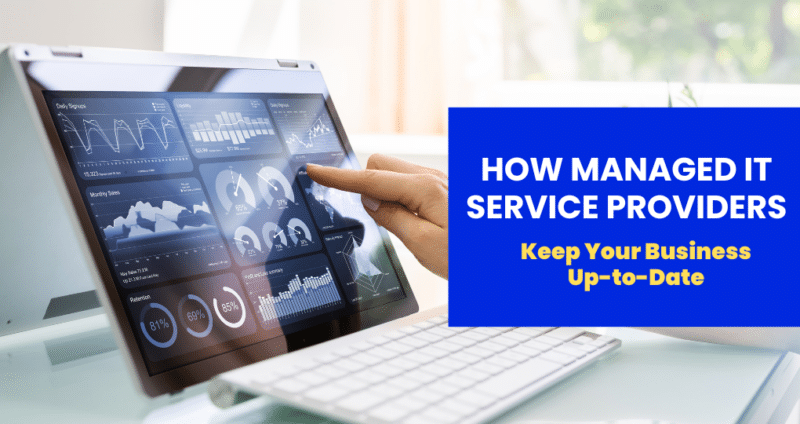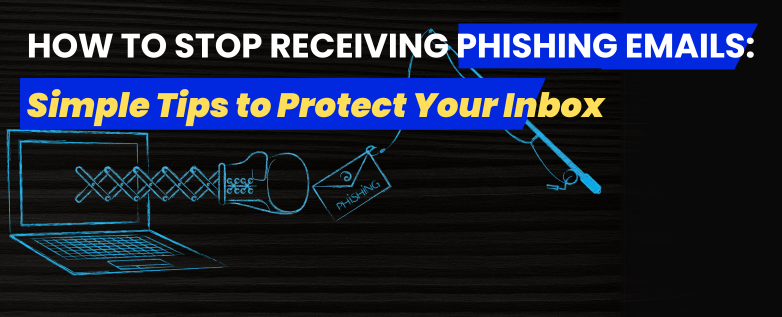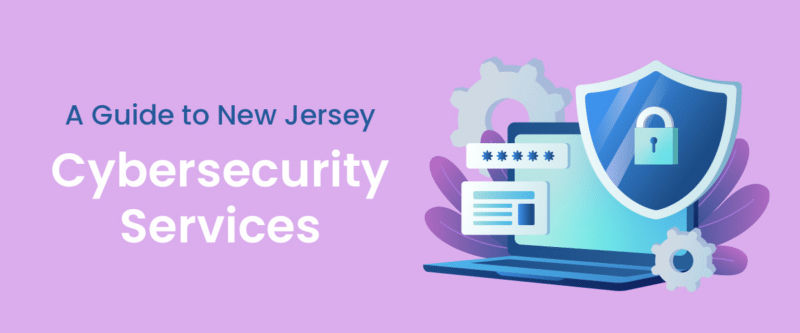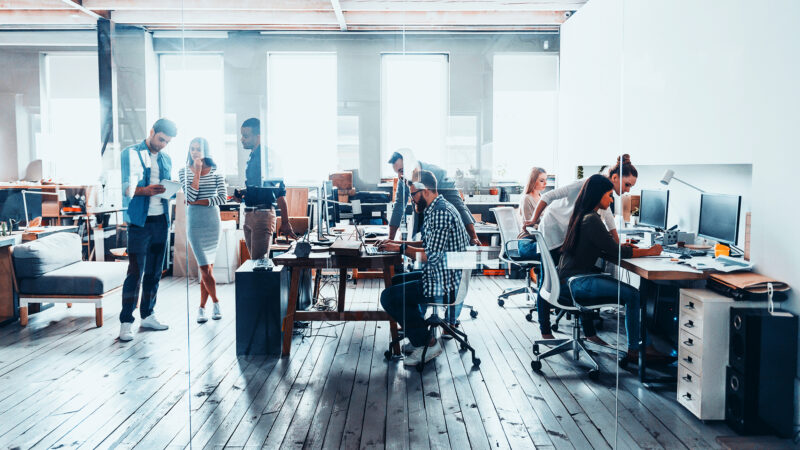In the dynamic world of technology, businesses in Elmwood Park and beyond are recognizing the pivotal role of managed IT support.
Why Smalls Businesses Need to Be Careful with AI
The recent proliferation of AI has revolutionized various aspects of business operations, including text generation. While AI-powered tools like ChatGPT offer remarkable convenience and efficiency, businesses must approach their usage discerningly, as they are not immune to potential pitfalls.
How Managed IT Service Providers Keep Your Business Up-to-Date
Managed IT service providers (MSPs) play a crucial role in keeping businesses up-to-date with the latest technology. As technology continues to advance at a rapid pace, businesses need to keep pace with the latest advancements to remain competitive. However, many businesses lack the resources and expertise to manage their IT infrastructure and ensure that it
How to Stop Receiving Phishing Emails: Simple Tips to Protect Your Inbox
Phishing emails are a common form of cybercrime that can lead to identity theft, financial loss, and other forms of cyberattacks. These emails are designed to look like legitimate emails from trusted sources, such as banks, social media platforms, or online retailers, and trick users into clicking on malicious links or downloading malware. Once the
New Jersey Cybersecurity: Protecting Your Digital Assets
New Jersey is one of the most densely populated states in the United States, with a large number of businesses and residents relying on the Internet for their daily operations. With the increasing frequency and sophistication of cyber attacks, cybersecurity has become a major concern for businesses and individuals in New Jersey.
3 Ways To Be A Better IT Client
Guy BaroanWhen it comes to IT services and solutions, you need someone who not only comprehends the IT industry but is also passionate about helping clients achieve long-term growth using proven IT solutions. Guy, in leading our company, is committed to helping clients improve their technology in order to develop a competitive edge in their
5 Things You Should Know About Your Current (Or Next) IT Support Company
In today’s tech-dependent world, businesses heavily rely on IT companies to support their operations and drive growth. However, it’s not enough to simply hire an IT company based on their reputation or services alone. To truly maximize the benefits of IT support, it is crucial to know your IT company on a deeper level. Here’s